0
comments

Hey guys, if you currently are facing Cyberpunk Crash Flatline problems on your PC, you've come to the right place. Today, I'm going to show how to fix this problem.Apparently, the popularity of Cyberpunk 2077 as well as its phenomenal sales will mean nothing if many players are left disappointed thanks to the failure of the developer to bring a fully working game to end users. The game that is not laggy, not full of bugs, not corrupting the save data and lastly - not crashing.
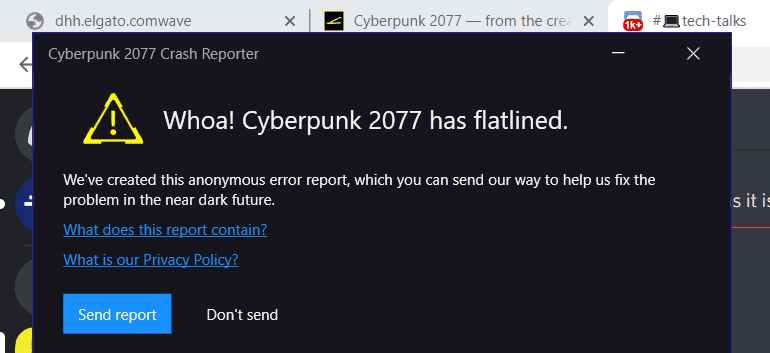
Besides cyberpunk 2077 corrupted save problem that is plaguing the PC version , there is still one other issue that many players still experienced in this game - crashes.
Cyberpunk Crash Flatline: How to fix this?
So many people has been seeing some Cyberpunk Crash flatline issues found in the PC version of the game. Most noticeable one is the error message that keeps popping up on the screen saying "whoa! cyberpunk 2077 has flatlined". And that's when the game crashes.
If you happen to experience the same Cyberpunk Crash flatline problem like these people, below I'm going to show you how to fix this problem.
1. Turn off all of your unnecessary tasks in the background
If your Cyberpunk 2077 game keeps crashing, it's probably due to huge workload that is running behind the scene. Yup - I'm talking about the tasks of your software like Google Chrome or Adobe that are still running in the background even though you're not using them.
Now open your task manager, and then from all the list of tasks that are running, find the tasks that you don't really need like Google Chrome task or Adobe task, and then turn them off or kill them. This will ensure that Cyberpunk 2077 can get much bigger space to run on your PC.
2. Go to Properties of Cyberpunk 2077
Okay, the next thing you need to do is select the shortcut of your Cyberpunk 2077 game on your desktop and then right click on it. After that, select "Properties".
The good thing is, this process doesn't require you to download any cracked file into your game folder. Anyway, in Properties, there are 3 tabs that you can select here. Now choose "Compatibility".
As you can see on the screen, in Compatibility section, there is a few boxes that you can check or uncheck here. Now tick the box that says "Disable fullscreen Optimizations".
Also, make sure that you the boxes that say "run this program as an administrator" and "run this program in compatibility mode for" are NOT selected. So you need to uncheck these boxes if they have been checked in the beginning.
3. Press OK
Now you're almost good to go to fix this Cyberpunk Crash flatline problem. Press "OK" on the bottom to apply the changes you just made.
4. Update your GPU driver
the next thing that is also important is you need to make sure that your NVIDIA or gpu driver has been updated to the latest version. You can do this in Control Panel.
5. Open Firewall & Network Protection
Okay, you're almost done here. This is the very last step. Now open your Windows 10 search box and then type "Firewall". After that, select "Firewall & Network Protection". This controls the network protection of your PC.
On the Firewall window, choose "Allow an app through Firewall". As you can see, you will see the list of software and games that you have installed on your PC. Now find "Cyberpunk 2077" in the list, and then on top right, click the button "Change Setting".
Make sure that the box that says "Public" is ticked here, while the other one is unchecked. Now click "OK" to apply the changes.
6. Start the game
Okay, to see if all the steps above are working, now you can start the game. If the Cyberpunk Crash flatline problem still occurs and the game is still crashing. You can fire your question below on the comment section.
Read also my oher posts about Cyberpunk 2077:
Related Posts
Recent Updates
Our Top Picks










