0
comments
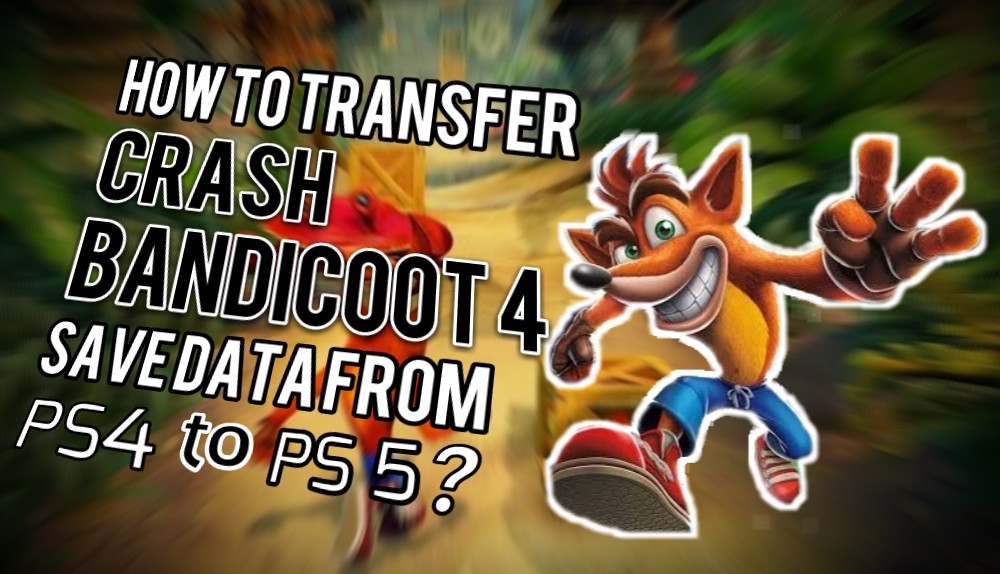
i
Today, I'm going to show you how to do Crash Bandicoot 4 Transfer to PS5 from your PS4
Crash Bandicoot 4: It's about time is surely one addicting game to play on your PlayStation 4, right? But if you want to continue playing this game on your new PS5, today, I'm going to show you how to do Crash Bandicoot 4 Transfer to PS5 from your PS4.Okay, who doesn't like Crash Bandicoot series? I bet many gamers today and even millenials still enjoy playing this platformer on their console. And the latest and greatest - "Crash Bandicoot 4: It's about time" has taken the game to a new level.
Anyway, if you happen to own both PS4 and PS5, and you still want to play Crash Bandicoot 4: It's About Time on your PS 5, below I'm going to show you how to do Crash Bandicoot 4 Transfer to PS5 from your PS4.
1. Install Crash Bandicoot 4 on both PS4 and PS5
First things first, you need to install Crash Bandicoot 4 on both of your PS4 and PS5 consoles. So if you haven't installed the game on your PS5, well you need to install it first on your PS5 before proceeding to the next steps.
2. Update your game to the latest version
Okay, the next thing you need to do is to make sure that your Crash Bandicoot 4 on your PS4 has been updated to the latest version.
To do this, on the main screen, highlight your Crash Bandicoot 4 game and then open the menu. After that, select the option "Information". From there, look at the section called "Version" and make sure your game has been updated to "version 1.05" or above.
3. Start the game on your PS 4
Now go back to the main menu, and then run the game, the PS4 version of course. You're going to upload the save data to cloud storage. This is why you need to start the game first.
4. Upload your save data to cloud storage
Once we get past all the logos and intros in the beginning, on the title screen, press square button on your PS4 controller to open the "slots" menu.
And then, press triangle to start uploading your save game to the cloud, and then select the menu "upload to cloud". Make sure your internet connection is working properly.
If the uploading process has completed, the message "upload successful" will be shown on the screen.
5. Quit the game
After the uploading process has completed, you can quit and exit the game to go back to the main screen.
6. Select "PS 5 version" of Crash Bandicoot 4 on your PS 5
Now open your PS 5 and on the main screen, highlight your Crash Bandicoot 4 game, press the options button on your PS5 controller, select "game version", and then choose PS5 version.
7. Start the game
After that, you can start the game.
8. Download your PS4 save data to PS 5
Now on the title screen, press X to start the game, press again square button to open the "Save Slots" menu, pick a new empty game slot, or you can override your existing game slot if you want, and then press triangle to "Download Playstation Save", now select "Download PlayStation Save" menu. Again, make sure your internet or WiFi connection is working properly on your PS 5.
If the downloading process has completed, the message saying "Download Successul" will appear on the screen, and this means, your save data of Crash Bandicoot 4 on your PS 4 has been successfully transferred to your PS 5. Now you can continue what you've left off in Crash Bandicoot 4 from your PS4 to your new PS5.
Well, there you go guys, how to do Crash Bandicoot 4 Transfer to PS5 from your PS4. Hope this works guys!
Related Posts
Recent Updates
Our Top Picks










